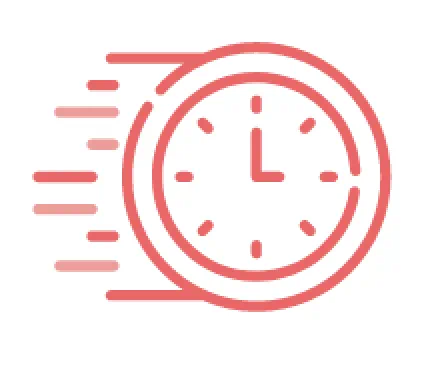
Your session has timed out. Please log in again

Make this year's first-day-of-school photo extra memorable by creating this adorable frame and personalizing with P-touch Embellish. Follow the steps below to create your own!




Ready to be loud and proud with this DIY party horn? Stand out and personalize any occasion with the P-touch Embellish.

When it's time to send out the invitations, set the tone for an extravagant weekend with a classy DIY invitation. This decorative invitation can be made using some basic crafting supplies and the Brother P-touch Embellish ribbon and tape printer.

Dream Catchers are the perfect addition to any room and will hopefully bring sweet dreams! Add a personalized touch to your dream catcher with a few easy steps using the P-touch Embellish.